Part 4 – The Best Printers for New Notary Signing Agents
We are on Part 5 of Necessary Technology for Notary Signing Agents in 2020 and today, we are going to talk about printers. In case you missed the previous three articles on technology in general, scanners, and computers, those are linked at the bottom of this article.
We will cover standalone printers rather than all-in-one printers that scan, print, and fax. I prefer a standalone printers and scanners because they are more flexible and are easier to transport in my vehicle in the event that I have to take one of them with me to a signing appointment. Durable, good quality all-in-one items are fairly expensive. The cheaper ones don’t usually do as well when pushed to scan 200 pages or print out 300-1,000 pages a couple of times per day for a notary business.
What do you really need?
Notary signing agents aren’t required to have a certain printer model or brand. They need printers that are efficient and meet the expectations of hiring parties!
- Laser printers are the standard; do not use ink printers to print a package of documents.
- Your printer should be your private equipment so that you are the only person handling the documents and viewing the non-public private information of borrowers.
- The printer should work; it should produce clear print on pages that are not crumpled or creased. The toner should never be streaked or faded.
- Ideally, your printer should have two paper sources from which to pull legal-sized or letter-sized paper.
- It should print relatively fast–preferably over 35 pages per minute. (40 to 50 pages per minute has become fairly standard.)
- Color printing is not necessary, but won’t be a problem to have it. The only concern is that it will print with black toner even if one of the other toner cartridges needs to be replaced.
- It’s not necessary to have a printer that will duplex (print on both sides).
Good, Better, & Best
Some lenders and title companies require that the notary print the documents all on letter-sized paper and some want the documents printed on mixed sizes to replicate the original size of the pages in the PDF. Many hiring parties require notaries to print their documents on all legal-sized paper if their equipment can’t handle the mixed sizes. With that in mind, let’s look at what a good printer must do, what a better printer will be, and the hallmarks of the best type of printer to have.
Good – A dependable monochrome laser printer that will print on either letter- or legal-sized paper is the bare minimum requirement. I have a back-up printer that is a Brother HL-L2300D . The bypass sheet feeder only handles one page at a time. However, there is an app on the Notary Rotary website called “PDF Page Sorter” that you can use to first print all the legal-sized pages, switch paper and print all the letter-sized pages.
Better – A better option will be a dependable monochrome laser printer with a bypass sheet feeder that will hold up to 100 pages at a time. This is like having a small second paper tray.
Best – To have the most flexibility, I recommend a monochrome laser printer that will accommodate two full-sized drawers, one for letter-sized paper and one for legal-sized paper.
Know How to Use Your Equipment
Having the right equipment is only half the battle. Practice with your printer and learn how to use it. Don’t wait until you have borrowers waiting on you to try to print out two-copies of a 200-page package of documents. If you do, it is possible that you might do what I did once; you won’t remember to put plenty of paper in both of your trays before printing. And, if you have a Brother HL-L5200DWT like I do, you could run into the problem of the printer deciding to print on whatever paper is available and ruining 50 sheets of paper on the wrong paper size, meaning you will have to reprint.
Printers have personalities and quirks. Get to know yours.
Practice will make perfect. Trial and error will teach you how to use your equipment. Practice printing when no one is impatiently waiting for the notary to arrive at the appointment.
Two Leading Brands
There are two leading brands of printers for notaries, but they aren’t the only brands to consider. However, I am most familiar with these two brands and their models: HP and Brother. I will go over a few models that I know will work for you.
ABC’s of Printers
First, let me mention what some of the letters mean that surround printer numbers.
- MFP – Multi-Function Printer
- MFC – Multi-Function Center
- N – Network printer
- D – Duplex
- W – Has wifi or is wireless
- T – Has 2nd tray
- C – Copier or Color
- X – Duplex, Extra Tray and Networking (Check to make sure–this has been changing to DNT.)
So, my Brother HL-L5200DWT breaks out like this:
- HL-L (Brother’s name for that printer group)
- 5200 is the model number
- D – Duplex capability
- W – is wireless / uses wifi to connect to the computer
- T – has the second tray.
HP Printers
For two years, I have had an HP M402n sitting on my desk at the office and didn’t know it would print mixed-size pages from one PDF and put them on the proper-sized pages. Thanks to Robert Owens of Express Mobile Notary of East Texas, I learned how great this printer is. Therefore, I recommend that you take a look at the HP M402n and the newer model which is the HP M404n.
HP M402n and HP M404n run about $189 – $200. Today, I set up the HP M402n with letter-sized paper in the tray that holds 250 pages and legal-sized paper in the bypass sheet feeder which will hold 100 pages. I printed a package with mixed-size paper. So, you can do it with this model as is. You’ll need to go through the settings on the printer and tell it that Tray 1 (the bypass sheet feeder) is “legal” and set Tray 2 as “letter.” Once you do that, you’ll need to use the PRINT button, or the CTRL-P command and on the options screen, check the box(es) that will produce the actual PDF size on the same paper size (and not shrink or expand the pages to fit another size).
You may also add a second full paper drawer to the bottom of the HP M402n and HP M404n that will hold 550 pages. The paper drawer costs about $150. You’ll have to make sure the settings are fixed to reflect the correct paper size in Tray 3.
HP toner cartridges for these models run $126 for 3100 printed pages which is 4 cents per page for toner.
Brother
Here are my favorite picks from Brother. At the prices mentioned, they already have full-sized second drawers. I have the one that is $239 and love it.
Brother HL-L5200DWT (Dual tray) $239
Brother HL-L6200DWT (Dual tray) $319
The toner cartridges run $79 to $127. The more expensive cartridge covers 12,000 printed pages and after every 3 to 4 replacement cartridges, you will need to replace the drum unit which is $126. That breaks out to about 1.5 cents for toner..
Use of Non-OEM Toner
Both Brother and HP intend for you to use OEM toner. (OEM means “original equipment manufacturer.”) In other words, printer manufacturers want you to buy their brand toner, not inexpensive non-OEM, generic toner. The newer the printer is, the less likely it is that you can use generic toner. Newer model printers, through the use of driver and/or firmware updates, don’t work with generic toner cartridges. I have one printer in my office that accepts generic toner. One of the HP driver updates that happened a couple of years ago required me to roll back the driver because my printer stopped recognizing my generic toner cartridge. My fix was easy. However, one notary who had been using generic toner suddenly had three broken printers due to the use of generic toner cartridges. Permanent damage occurred.
I don’t use generic toner in my new printer. In my older printer, an HP Color Laser Jet Pro MFP M277dw, I do. You should probably talk to the vendor of the toner you want to get before trying it out on your new printer.
Our next article —
Part 5 – Mobile Devices and Apps for Loan Signing Agent / Notary Work. Feel free to comment below and share your tips for apps your colleagues may find useful.
Previous Articles About Technology for Notaries in 2020
Share this post
Leave a Reply
You must be logged in to post a comment.













Comments (16)
Hello Brenda,
I’m just starting as a Loan signing agent and am curious what you would recommend best… both a scanner and a printer.. or an “All in one” printer/scanner?… in which I would like to keep in the backseat of my Tundra.
Thank you so much,
Bill
I didn’t say this in my previous reply directly, but I am a fan of separated equipment items, not all-in-ones for NSA work. Otherwise, all-in-ones work great for personal use and some offices.
Hi William. All in one printers and scanners are too bulky for me to move around. If you keep a printer/scanner in your Tundra, you can run just about any scanner from a plug in your truck, but you’ll need an inverter added to your truck to in order to get the right amount of power to run a laser printer.
I said all that to explain that you’ll either need to have that $500 to $1000 inverter installed in your vehicle or you will want a small laser printer you can carry to an electrical outlet, plug it in, and print. These comments come from observations, not hands on experiences regarding the inverter. However, I have a small Brother laser printer that I can load and unload easily and a small Brother Scanner, as well.
In one of the articles in the tech series, I describe that I purchase the occasional piece of technology (scan/print) from Marketplace on Facebook. It’s good for my budget and the planet!
Hi Brenda, I recently bought an HP 404n based on your recommendation. I cannot get it to print from two trays. Every time I try to print, I get a cancellation notice cancelling the entire job. I need to print both legal and letter. I followed your instructions but I can’t get it to work for two trays. Do you have any ideas what I could be doing wrong?
I apologize for the delay Dschober. I am looking right now to see if I can find you a video to help. My process as stated above worked for me.
Dschober –
You can always reach out to HP and ask for assistance. But, first, I would consider trying the troubleshooting software.
https://support.hp.com/us-en/product/hp-laserjet-pro-m404-m405-series/19203833/troubleshooting
When I set up the m402 to print and pull from 2 trays, I followed the most common steps that I use for setting up any printer which were (1) to tell the printer what size paper was in the trays, and (2) then I told Adobe to print the same size. I didn’t have a manual or instructions. So, perhaps for the m404 there are additional instructions to follow. I didn’t find any videos to address this problem, so it could be a problem with the printer itself if not a known issue.
Good luck, getting it straightened out.
I use a MacBook Air laptop.
I just purchased a Brother HL-L6200DWT printer.
When printing a document that has both Letter and Legal size pages, I am running into problems. I have the printer set-up so that it will select the correct paper size it needs. The issue is this: It appears that even though I have the “Choose paper source by PDF paper size” checked, and choose “Actual size”, the data on the paper drops down 3″ when it changes paper size. Therefore it loses some of the data at the bottom (maybe a barcode).
I have been on the phone with both Adobe and Brother and still have not resolved he issue.
You may want to try the page sorter on NotaryRotary.com: https://www.notaryrotary.com/mc/pdfsorter.asp
Karen, like Andy mentions below, you can try page sorter at NotaryRotary. However, using a Mac computer with HP & Brother printers has had its issues. Let me look around and see if I can find information that has helped others.
Karen, I have done a little research on the situation and it sounds like Adobe + Mac = difficulty when printing on Canon, HP, and Brother (any printer?). That sounds crazy, but apparently, it has been going on for years. I knew it was like that before 2010, but had no idea that it had not yet been resolved.
Options:
#1 – Personally, I would buy an inexpensive refurbished Windows laptop to print my documents from. You will need to use Adobe Reader or Adobe Acrobat which simply doesn’t play well with Mac / iOS.
I would want to use the full functionality of the fast HL-L 6200 DWT and I am not sure you can ever get that with a Mac. You bought that printer to do more and do it faster. If you can’t do that, then I would go for option #2 – return it, but then, what printer would work for you? This thread has several instances of various printers not working properly using Adobe + Mac.
Option #3 – one possible fix that I located.
https://community.adobe.com/t5/acrobat/issue-printing-pdf-files-on-mac/td-p/8802975?page=4
Good luck. Brenda
Good morning, I just had a question. I am a new NSA and I am planning to purchase the Brother HL-L6200DWT printer but it says that the Recommended Monthly printing volume is up to 5,000 pages. Does this mean I will need a second printer? Or will be be okay to print more than the 5,000 pages?
Thank you in advance for your assistance
Hi Erick – First of all, thank you for your great question!
I think I know what I want to say, but let me do a little bit of research and I will get back with you.
Best, Brenda
I read all of 5 of your blogs on tech stuff and you are so right on. Having taught computer and internet use I found your articles well informed and to the point. Thank you for valuable information for everyone who takes the time to read these blogs.
Brenda,
I just wanted to thank you for this post. I’ve been seeking a dual tray (Brother) for quite some time now. They’re all either on back-order (way back), or priced 2x on Amazon. I went to Facebook Marketplace and found a used HPM402n for 50 bucks! I made the printer setting adjustments that you mentioned and it works like a charm. Also, you CAN expand the bottom tray (Tray 2) to legal size as it simply expands/slides out through a slot in back of the printer. So, I make the multipurpose tray, Tray 1 (Letter) and Tray 2 (Legal). This way, you don’t have the legal size paper hanging over the edge of the multipurpose tray. I’m ready to go now! Thank you so much.
Mike
My apologies. I’m sure you know that you can place legal documents in Tray 2. It may even make more sense to do it that way unless the document has an unusual amount of legal size pages.
Thank you, Mike! I really appreciate the feedback. Brenda