Part 3 – Investing in a Computer (Necessary Technology for Notary Signing Agents in 2020)
We are now in Part 3 of a series on the type of technology and equipment that \notary signing agents should consider for 2020 and this segment will provide guidance for new notaries on purchasing a computer that will support a notary business for $400 or less.
You may have seen computers on sale for $200-$300 and wondered if they would work for you. It’s tempting! But all low-priced computers are not alike! Many times, the “super deal” computers are made with inferior parts that are becoming obsolete or unwanted. This article will help you avoid those.
If you don’t want to wade through the explanations, jump straight to the section entitled “Shopping Cheat Sheet.” It lists a couple of configurations that you can take shopping and make sure that when you buy an inexpensive computer, you aren’t buying lower quality. Also, at the bottom of this article are three notebook computers listed as examples of computers currently being sold at Walmart, BestBuy, and Amazon that are under $400 and would be adequate for getting your business off the ground.
Specs Make the Computer
In my experience, the brand of a computer is not as important as the specifications (or “specs”) that we will talk about. And, please understand that I am not an expert. But, I do know bare minimum computer requirements for a notary business. I also know that the more popular brands have problems to mitigate just like the less known brands do. You can use the specs that we will discuss for any brand you wish.
There are three main components that work together to create a computer’s power and efficiency: (1) the internal processor, (2) its random access memory (known as RAM), and (3) the type of hard drive that is installed.
First, as an example, I am going to tell you about one of my machines. It has more speed and power than you need for a traditional notary business. I have this machine so that I can multitask and edit videos. If you are looking for something that is robust, this would be a better choice for you than the under $400 budget models.
- PROCESSOR – Intel Brand 7-7700 CPU @ 3.60 GHz, 3600 Mhz and 4 Cores
- RAM – 16 GB
- Hard Drive – 256 GB SSD
- Operating System – Windows 10 Enterprise Edition
Since the time that I purchased this computer, a new processor has been introduced: the i9 processor. If I also used this computer to play games or edit multiple videos at once, an i9 would be desirable. But, this computer will last a long time for me. It can run many of these programs simultaneously (several at once): Chrome Browser with many tabs open,MS OneDrive, MS Outlook, MS Excel, MS Word, MS Access, MS Powerpoint, Adobe Acrobat, Adobe Creative Cloud Apps (like Photoshop and InDesign), Camtasia, and MindManager 2020.
That Computer is Overkill for Notary Signing Agent Work.
The primary work you’ll be doing is printing documents and occasionally running a word processor or spreadsheet program. If you go into a store and a salesperson says you need at least 16 GB of RAM and an i7 processor (or even a much more expensive i9 processor and more RAM), you are being sold more than you need.
What Do You Need from Your Computer?
Before you purchase a computer, decide what you want to do with it. Notary signing agents can get started with a fairly inexpensive computer. You do not need cutting edge technology. (Note: kf you know you will be running many programs at once, especially resource-draining apps, then you will want to go with an i7 processor, 16 GB of RAM and a SSD 256 GB computer like the one above.)
Chromebooks Can’t Run Windows.
Chromebooks are not Windows computers; often, however, they are advertised as laptops or notebooks. They have great uses, but I would not advise Chromebooks for notary signing agents. They have enticingly low prices, but they aren’t what you are looking for.
Macs May Cause More Tweaking.
I wanted to mention Apple’s line of products because some notaries may want to purchase a MacBook Air or other Apple computer. I like Apple Products, too! However, I recommend Windows machines for notary signing agent work because they just work for notaries. Macs may cause more tweaking with printers or scanners. However, I have read that some of the problems are getting easier to resolve.
Bare Minimum Computer Specs
Operating System
No matter what you plan to do with your computer, purchase one with Windows 10 which is currently the latest iteration of Windows operating systems.
Processors
Intel
First, let’s talk about Intel processors. The current one Intel brand processors that you will be interested in are the ones that have names starting with “i” and followed by the number 3, 5, 7, or 9. For instance, i3, i5, i7, and i9. The i3 is for lighter users and i9 is for people who aren’t working with a budget. (I9 computers are currently quite pricey.)
If you want to understand the differences in Intel Core i3, i5, i7, and i9 processors, here is a link to a helpful article.
Intel also makes Celeron processors. You don’t want a Celeron. It’s not going to handle much more than is loaded on the computer when you get it. They are cheaper and will be fine for writing letters and browsing the internet. Other than that, you’d be pushing it and probably bogging down a great deal. You’ll also want to stay away from Intel’s Atom and Pentium processors for your business computer.
AMD
Don’t overlook computers with AMD processors. I have never had a computer with an AMD processor; however, today, I went over the material in this article with my IT guy. He suggested that I add a sentence or two about the AMD Ryzen 5 processor as an affordable solution that is as good as Intel’s i5 processor. So, don’t shy away from computers with AMD Ryzen 5 or higher processors. The bonus is that computers with AMD processors often run a little bit cheaper.
Processor Choices for Your Notary Business
So, let’s drill down a bit and talk about what you actually need. A late-generation i3 processor is an okay choice, but you will be happier in the long run with an i5 processor, even if it was manufactured in 2017.
Tip: The processor’s “generation” matters!
If you purchase a late-generation i3, you may wind up with a processor that is as good or better than an i5 mid-to-early generation processor.
My research tells me not purchase a 6th generation or lower on an i3 processor. Stick with 7th generation and up. Currently, the i3 processor is in its 10th generation.
Do not go any earlier on an i5 processor than the 8th generation.
How do you know what the generation is? Let’s go back to the first computer that we discussed and take a look at its processor which is an i7-7700 The “7700” number tells you it is a 7th generation because the first number after “i7-” is a 7.
A word about “cores.”
The more cores your processor has, the more it can do at once. It speeds up things. For instance, the computer I showed you in the beginning of this article has 4 cores. This year, some i7 processors include 10 cores. A good rule of thumb, however, is that i5 and i7 processors have 4 cores and an i3 processor comes with 2 cores.
And, that is the limitation of my knowledge on cores.
RAM
This is what I call the “thinking space” of a computer. It is measured in gigabytes (GB) and is fast computer memory that temporarily stores all the information your PC needs immediately and in the near future.
Currently, I see that most i3 computers come standard with 4 GB, many i5 computers do as well. But, you’ll probably want to have at least 8 GB of RAM, if you can. Otherwise, you will be waiting for your computer to catch up when you are ready to fire up an app.
HDD vs. SSD
Cheaper storage drives are tagged with “HDD” meaning “hard disk drives.” Although they are what I think of as “old school,” they are still sold in many brand new computers. There is literally a round thing spinning in the component’s metal housing and your computer stores data on it. You can have a fast processor and plenty of RAM, but if your hard disk drive is whirring around inside your computer, it will slow you down significantly on everything, in my experience.
It’s just slower for a computer to retrieve information from a HDD. It’s like having to run from one room to another in a large house to retrieve your phone. There is just more territory to cover and it takes longer. Let me make clear, however, that computers do just fine with a HDD installed. If you don’t mind a little lag, you might want to watch for those deals with a “500 GB HDD” rather than seeing “128 GB SSD” or “256 GB SSD” in the computer specs.
The better choice in my opinion is a Solid State Drive (SSD).
From Wikipedia, “A solid-state drive is a solid-state storage device that uses integrated circuit assemblies to store data persistently, typically using flash memory, and functioning as secondary storage in the hierarchy of computer storage.”
In simple terms, SSDs can be described in plain language as “chips.” They are smaller and the computer can grab information from it so much quicker.
You need at least 128 GB storage on your SSD. An SSD 64 GB is too small. Keep in mind that Windows 10, Adobe Reader (or Acrobat), MS Office (or other office tools), an antivirus program, plus other apps you may want to add to your computer will also live in that same space. If your budget will allow it, consider an SSD 256 GB. If not, an SSD 128 GB should do nicely, but you might want to consider a OneDrive or DropBox account to store some of your non-sensitive files.
No matter if you purchase a computer with an HDD or an SSD, you will want to have a way to back up files that you need to keep.
Narrowing Your Choices
Notebooks
If you plan to do remote online notarizations in the future and you have no computer, a notebook should come with all that you need for online notarizations. Make sure that there is a web camera in the notebook that you select. And, ensure that you like the size. If you want to have touch screen, look into that, as well.
Additionally, a notebook is portable which is a bonus.
By purchasing a notebook, you will not have to purchase a monitor at the same time you purchase your computer.
Desktops
Desktops are always a little cheaper if you have a monitor and keyboard you can use. Some even come bundled with those items.
Shopping Cheat Sheet
You should purchase a computer that will meet or beat the specifications in the bullet lists below.
Low end configuration — the minimum you can get by with.
- PROCESSOR – Intel Brand i3 (7th generation i3 processor and later)
- RAM – 4.0 GB
- Hard Drive – 128 GB SSD
- Operating System – Windows 10 Home or Enterprise
Better configuration — you can do some multitasking with this set up.
- PROCESSOR – Intel Brand i5 (8th generation i5 processor and later) Notably, an AMD Ryzen 5 or higher would be okay, as well. I am not sure about AMD Ryzen 3, so I didn’t add it to the low end list above.
- RAM – 8.0 GB
- Hard Drive – 256 GB SSD
- Operating System – Windows 10 Home or Enterprise
Let’s go Shopping!
Now that we have the “specs” to look for, let’s look at a few machines. We are looking for computers that will cost less than $400. If you aren’t on a budget, bump on up to something like the computer I told you about at the beginning of the article.
This HP Notebook at Walmart hits all the right marks.
$379 – HP 14 Laptop, 14″ HD Display, Intel® Core™ i5-1035G1, Intel® UHD Graphics, 8 GB SDRAM, 256 GB M.2 Solid State Drive, Pale Gold, 14-dq1040wm
The processor is a 10th generation, it has the right storage drive, and the right amount of RAM. The monitor is a lower resolution (720K) and it does not seem to have a touchscreen. A 720K resolution isn’t horrible, but it isn’t the latest and greatest that some feel is necessary. But, this is a pretty good deal as far as I can tell.
Good Starter Notebook from Best Buy
$349 Dell – Inspiron 15.6″ Touch-Screen Laptop – Intel Core i3-8145U – 8GB Memory – 128GB SSD – Black
The processor is an 8th generation i3. Not bad, but it won’t be as powerful as the HP above it. The SSD is only 128 GB. And, it has a touch screen. The one above doesn’t.
Refurbished from Amazon
The great thing about buying refurbished goods from Amazon is that Amazon treats them like they are brand new. You can also buy protection plans from Amazon on most refurbished electronics.
Look through Amazon’s Warehouse for deals. Here’s a decent deal currently available on Amazon.
$299 Fast Dell Latitude E5470 HD Business Laptop Notebook PC (Intel Core i5-6300U, 8GB Ram, 256GB Solid State SSD, HDMI, Camera, WiFi) Win 10 Pro (Renewed) SC Card Reader
Next Week
Part 4 – The Best Printers for New Notary Signing Agents
More Reading
Part 1 – An Overview: Necessary Technology for New Notaries in 2020
Part 2 – Part 2: Purchasing a Scanner for NSA Work
Share this post
Leave a Reply
You must be logged in to post a comment.













Comments (2)
Hi Brenda, this is terrific stuff, for me and just in time, as I have decided to purchase a laptop for my business. My concern using a Windows PC is that I use many Android signing apps and I am not sure how they will work. Do you know if the apps will work?
Thanks
Wow, I am not sure how I missed this back in January! My apologies.
Android apps are not going to work on your Windows computer, if that is what you mean.
You must have been using a Chromebook if you are using Android Apps on a laptop. Perhaps I am unclear?
Good luck. Stay well!